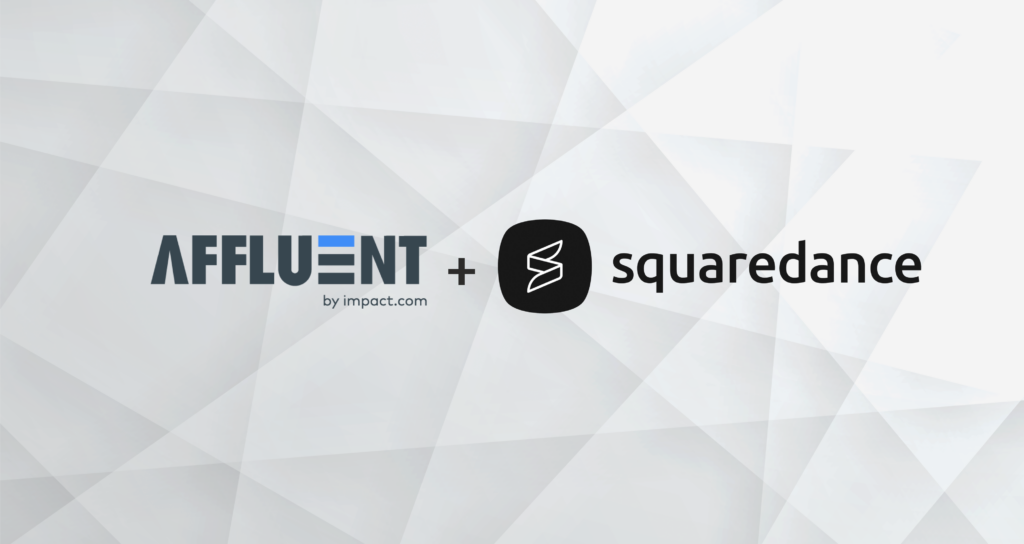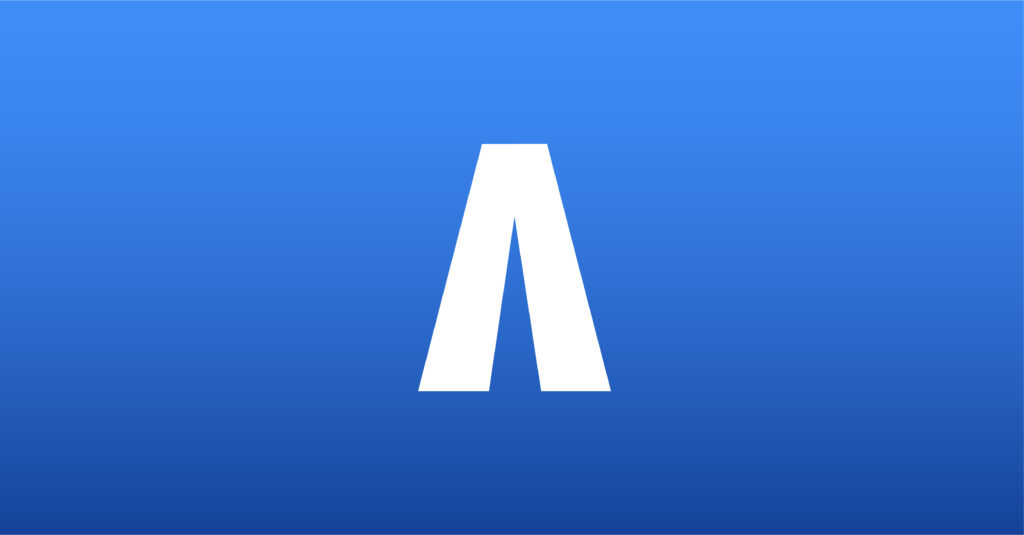Everflow
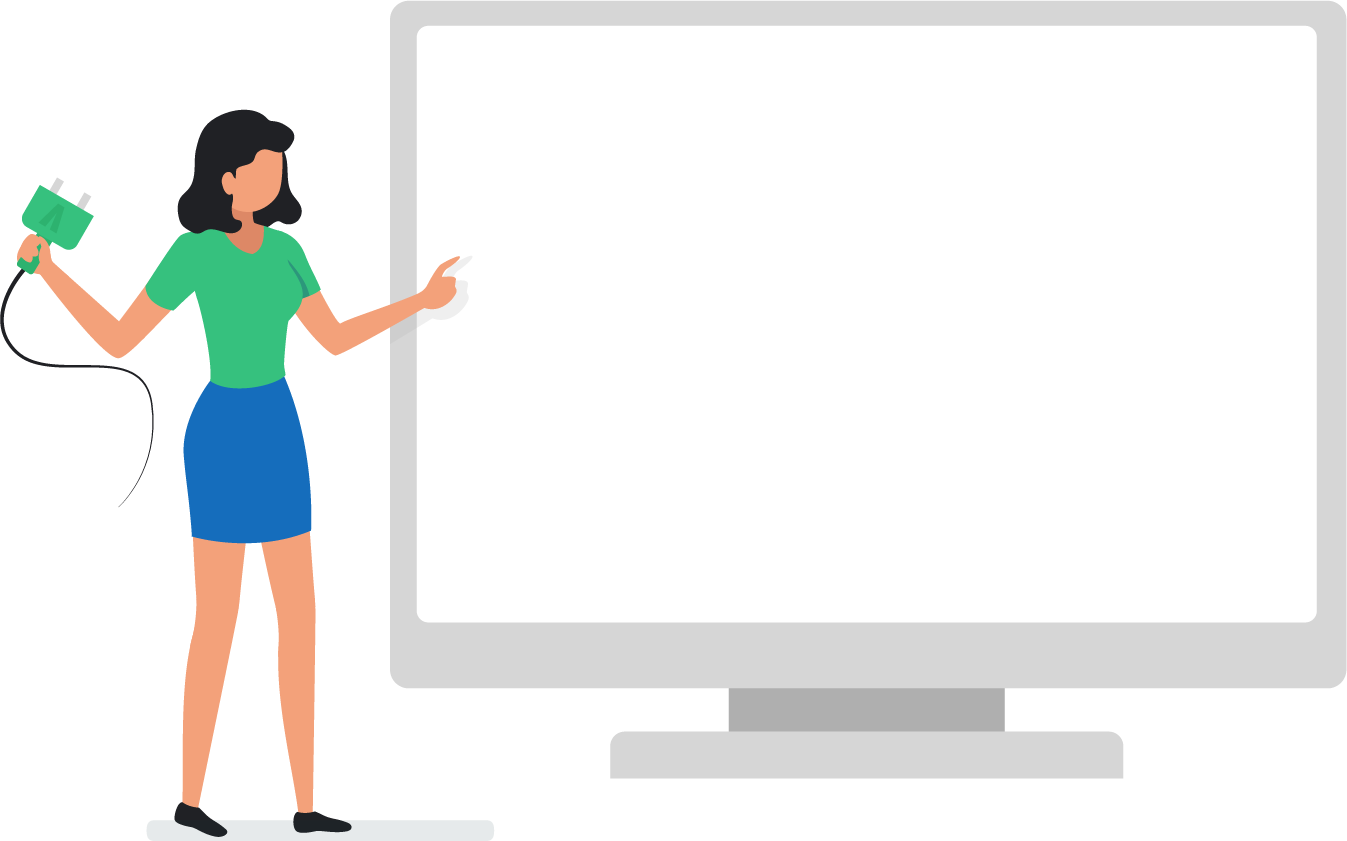

To connect an Everflow account, you will need to know the API Key and Timezone of the Everflow account.
Finding the API Key
Network API keys are created from the “Security” section of the Control Center.
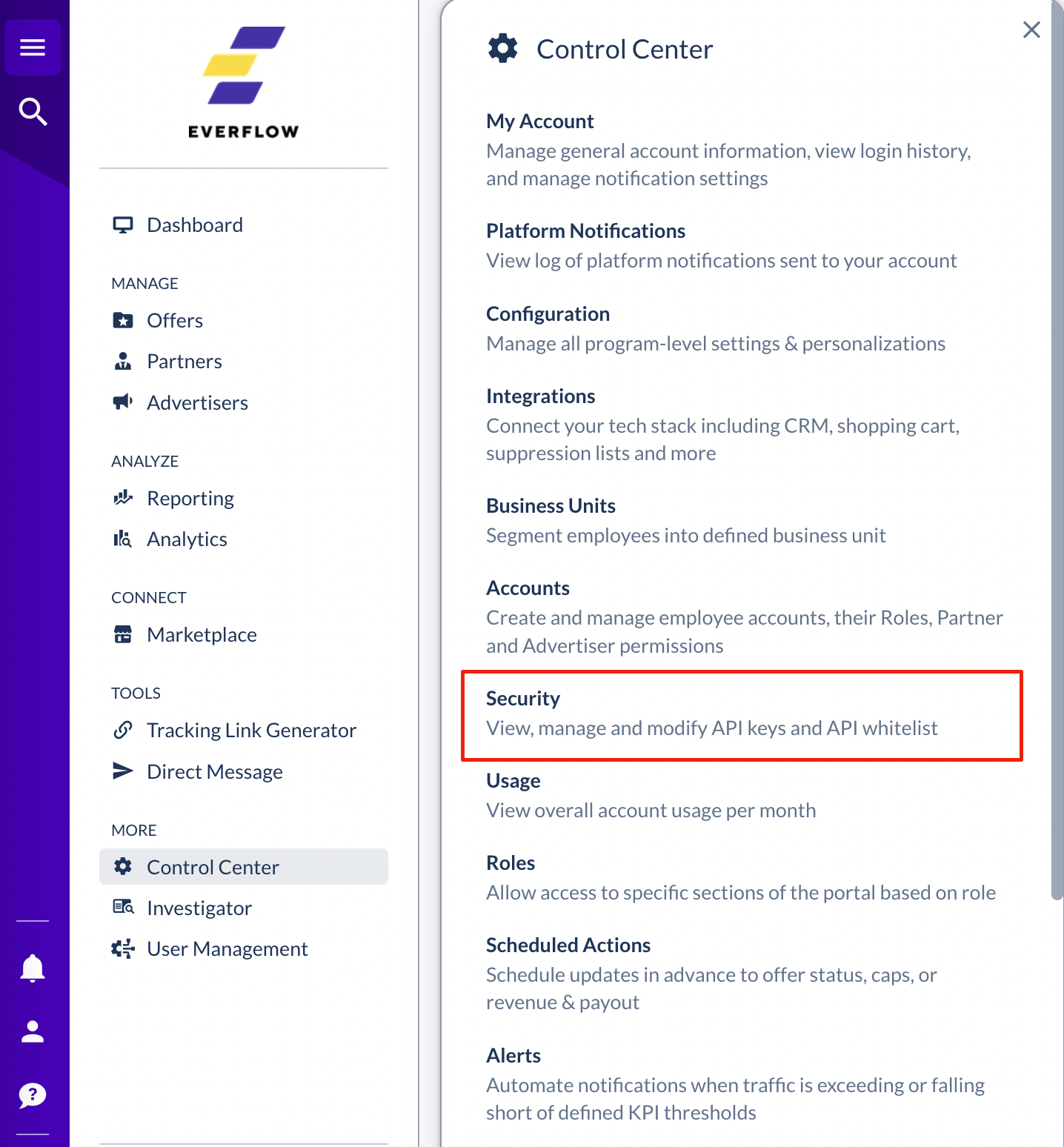
Each key has its own set of permissions, independent of the user it is associated with. The account must have access permission to Offer, Partner, Advertiser, and Reporting.
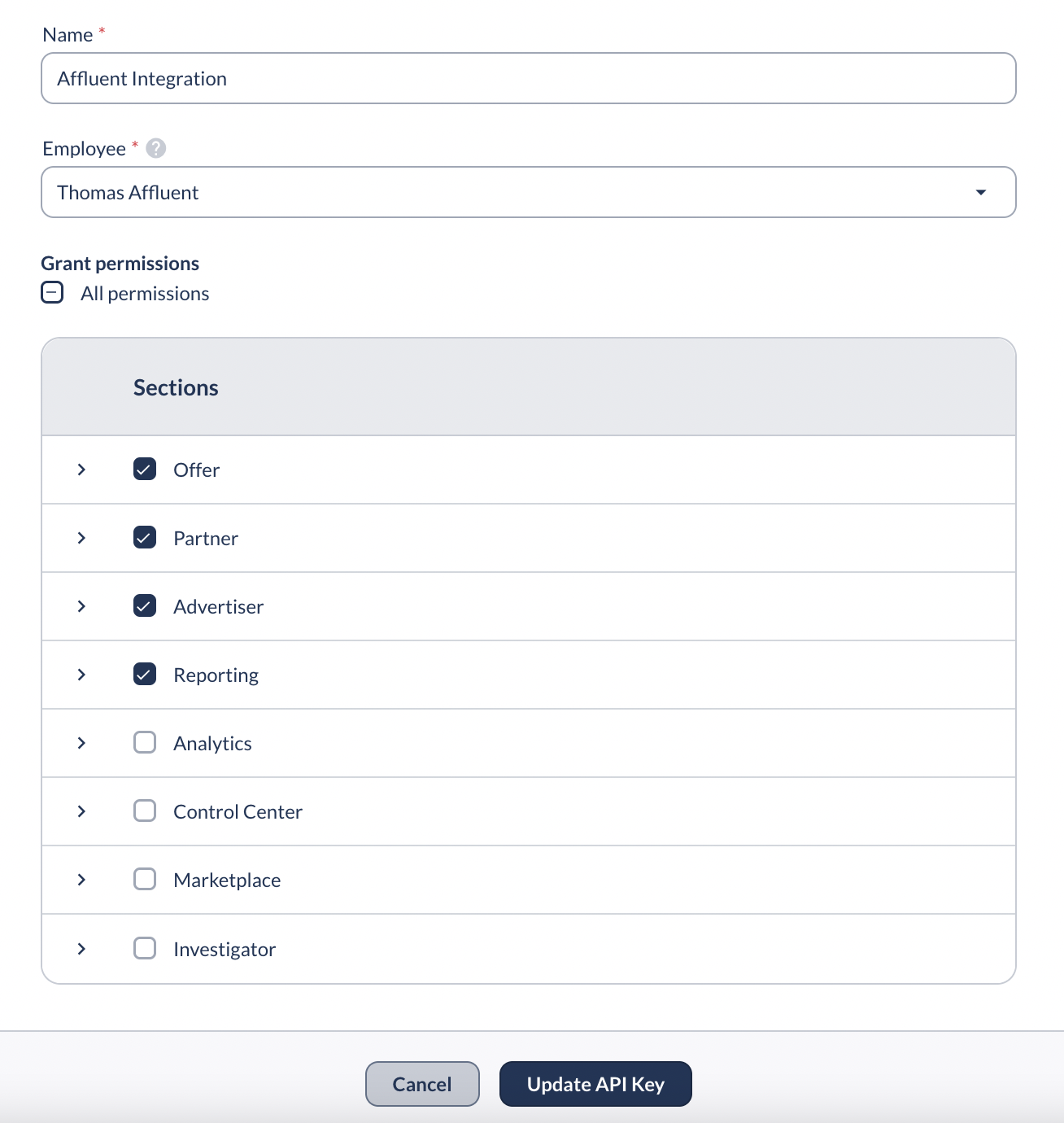
Note that while the API key name and permissions can be modified after the creation, the API key itself will only be shown once upon its creation and never again. Make sure to keep it somewhere safe and revoke it immediately if you suspect it has been compromised.
- For more help, you will need to reach out to Everflow support.
Connecting an Everflow Program
- Head to the brand manager, select a brand, and then select the “Everflow” integration, you’ll see the following screen pop-up on the right hand side of your window:
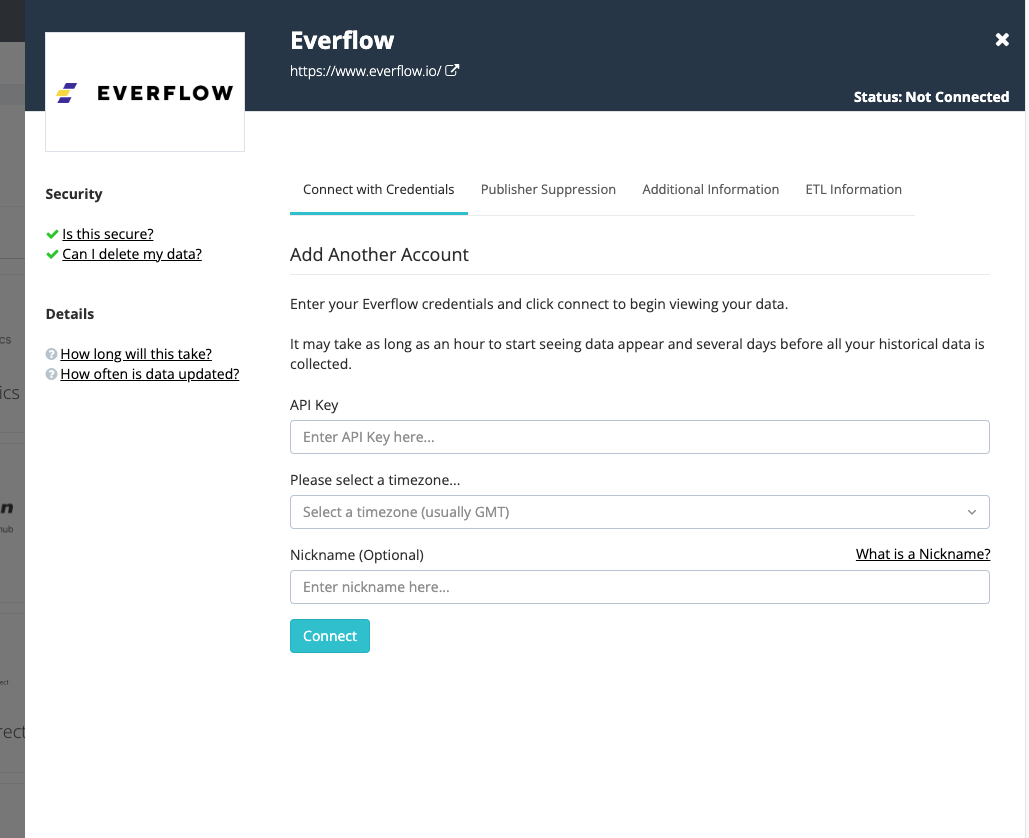
- Enter the API Key
- Select the timezone in which the program reports.
- Include a Nickname (optional).
- Click Connect.
Note:
- It may take as long as an hour to start seeing data appear and several days before all available historical data is collected.
- The Everflow API endpoint is limited to the prior 365 days only. Any historical data over 365 old will not appear in Affluent as this data is not retrievable from the Everflow API.
- Everflow uses multiple different databases to store data. When comparing summary reports from Everflow, such as the Offer, Partner or Advertiser Reports to Affluent, you may sometimes see clicks differing by a few numbers. This is because Everflow pulls the summary data from a separate internal database that slightly differs from the database that stores clicks – where Affluent is retrieving the click data.
- Product/SKU level data is currently unavailable for Everflow.