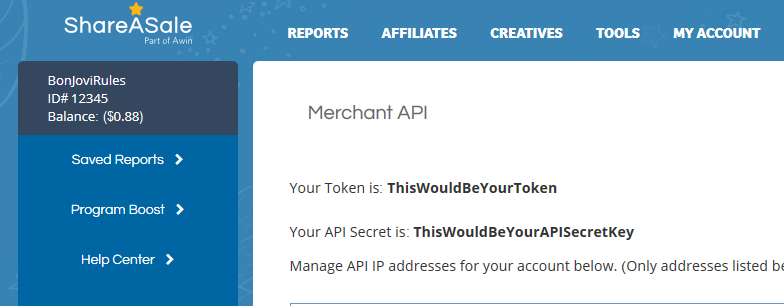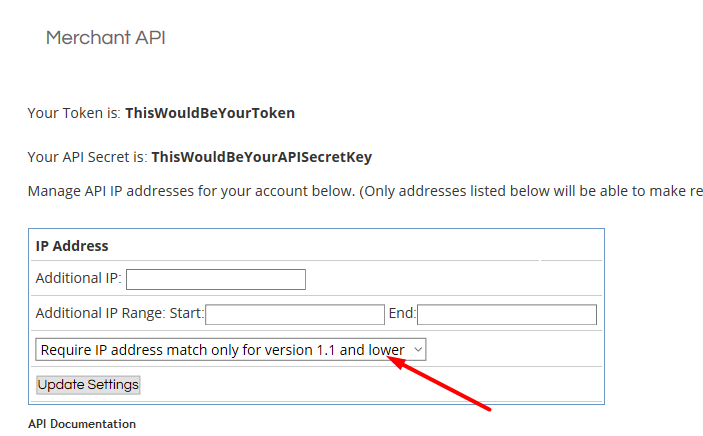ShareASale Advertiser API
See all your ShareASale program’s data, including clicks, sales, revenue, commission and more, in Affluent using the account’s Merchant ID, API Token, and API Secret Key.
NOTE: to connect a ShareASale account the program must have 2000 monthly API tokens and the IP settings must be updated to “match only for version 1.1 and lower”.
- How to find the Merchant ID, API Token, and API Secret Key
- Updating ShareASale IP settings
- Monthly API tokens/request credits
- Troubleshooting
- Connect a ShareASale program
How to find the Merchant ID, API Token, and API Secret Key
- Log into ShareASale via the Merchant login or the Agency login.
- The Merchant ID is displayed on the left-hand side under the merchant name.

- Navigate to the Merchant API page (Tools > Merchant API).
- The API Token and API Secret will be listed at the top of the page.
Updating ShareASale IP Settings
- On the Merchant ID page, scroll down to the IP Address table
- Use the drop-down to select “Require IP address match only for version 1.1 and lower.”

Monthly API tokens/request credits
- Scroll down to the ‘Report Requests’ table
- Confirm that the account has a minimum of 2000 API available requests per month to integrate with ShareASale.

Troubleshooting
- If Affluent returns the following error message: Network ‘ShareASale’ encountered Error: Invalid Account – Error Code 4002 please update your IP settings.
- If the program connects but you do not see historical data or up to date data, please confirm the program has 2000 monthly tokens and then contact support@affluent.io
Connecting a ShareASale program
- Enter the Merchant ID, API Token, and API Secret Key (instructions above).
- Include a Nickname (optional).
- Click “Connect”.
Note: ShareASale has monthly API limits that reduce the speed at which Affluent can pull in historical data. Without 2000 monthly API tokens Affluent may not be able to pull all historical or current data.